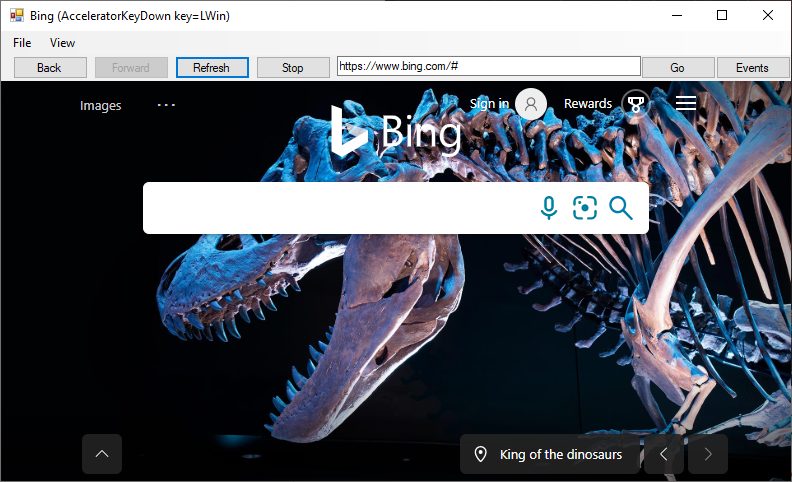| description | extendedZipContent | languages | page_type | products | urlFragment | ||||||||||||
|---|---|---|---|---|---|---|---|---|---|---|---|---|---|---|---|---|---|
Demonstrate the features and usage patterns of WebView2 in Windows Forms. |
|
|
sample |
|
WebView2WindowsFormsBrowser |
This is a hybrid application built with the Microsoft Edge WebView2 control.
The WebView2WindowsFormsBrowser is an example of an application that embeds a WebView within a Windows Forms application. It is built as a Windows Forms Visual Studio 2019 project and makes use of both C# and HTML/CSS/JavaScript in the WebView2 environment.
The API Sample showcases a selection of WebView2's event handlers and API methods that allow a Windows Forms application to directly interact with a WebView and vice versa.
If this is your first time using WebView, we recommend first following the Getting Started guide, which goes over how to create a WebView2 and walks through some basic WebView2 functionality.
To learn more specifics about events and API Handlers in WebView2, you can refer to the WebView2 Reference Documentation.
- Microsoft Edge (Chromium) installed on a supported OS. Currently we recommend the latest version of the Edge Canary channel.
- Visual Studio with .NET support installed.
- Latest pre-release version of our WebView2 SDK, which is included in this project.
Clone the repository and open the solution in Visual Studio. WebView2 is already included as a NuGet package* in this project.
- Clone this repository
- Open the solution in Visual Studio 2019**
- Set the target you want to build (Debug/Release, AnyCPU)
- Build the project file: WebView2WindowsFormsBrowser.csproj
That's it! Everything should be ready to just launch the app.
*You can get the WebView2 NugetPackage through the Visual Studio NuGet Package Manager.
**You can also use Visual Studio 2017 by changing the project's Platform Toolset in Project Properties/Configuration properties/General/Platform Toolset. You might also need to change the Windows SDK to the latest version available to you.
This project has adopted the Microsoft Open Source Code of Conduct. For more information see the Code of Conduct FAQ or contact [email protected] with any additional questions or comments.