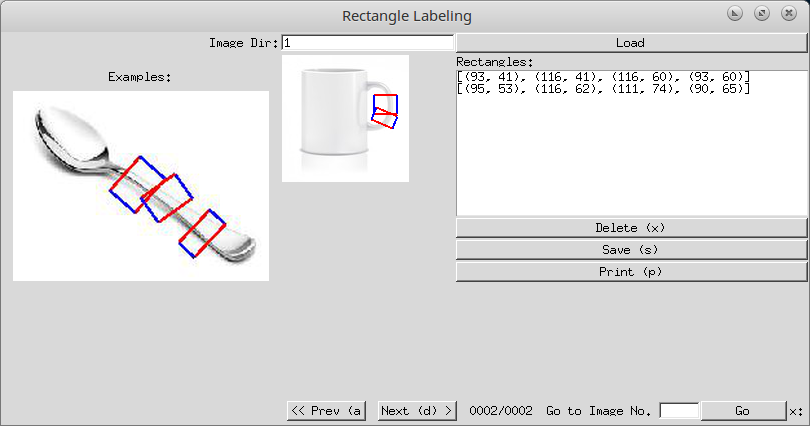A labelling tool tool for grasp rectangles.
pip install -r requirements.txt- Create a folder in
Images/containing your .jpg images. Eg.:Images/folder1. python main.py- Enter your directory in "Image Dir:" entry and press the
Loadbutton. Eg.: write "folder1" (you don't need to write "Images/") - Start labelling! Click on the image, draw the first edge, click, draw the second edge then click. The labels appear on the right panel and are saved in your directory in
Labels/. Eg.:Labels/folder1/ORIGINAL_IMAGE_NAME.txt
Navigate between images using either the Prev, Next or Go button, or using keyboard keys a (previous) or d (next). Labels are always saved before changing images.
Delete a rectangle by first clicking on it in the right panel, then press either the Delete button or the x key. Clicking on a rectangle highlights it, so it is easier to locate it.
Print the image with labels using either the Print button or the p key. Labeled images are saved in your directory in Labels/. Eg.: Labels/folder1/ORIGINAL_IMAGE_NAME_labeled.jpg
Cancel drawing a rectangle by pressing the ESC key.
You can place example images in your directory in Examples/. Eg.: Examples/folder1/example1.jpg. Three randomly selected images will be shown in the left panel. This is useful to guide the user.